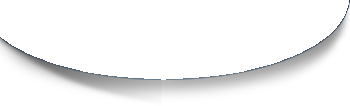March 23, 2004
Photoshop Tip of the Week: Trim
 So you want to perfectly crop the document without damaging the graphics or transparency mask?
So you want to perfectly crop the document without damaging the graphics or transparency mask?
Meet Trim. She'll be your official haircutter. She can trim away blank areas on top, bottom, left or right. The image isn't transparency? No problem, she has experiences in trimming away plain color. Textured background, on the other hand, is out of her résumé.
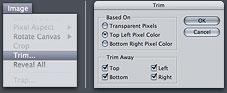 1. Choose Image > Trim
1. Choose Image > Trim
2. In the Trim dialog box, choose either:
 • Top Left / Bottom Right Pixel Color: If there is a background image in any of the colors, use this one. Top Left / Bottom Right are options to let you decide which corner to use as a start point for trimming
• Top Left / Bottom Right Pixel Color: If there is a background image in any of the colors, use this one. Top Left / Bottom Right are options to let you decide which corner to use as a start point for trimming3. If you don't want to trim one or more of the sides, unselect the checkboxes in Trim Away.
Your document is now perfectly cropped up. No more wasted space and file size
So many features of photoshop I haven't even explored yet. Thanks for the tip! This should save some time for me.
Posted by: Pixel Sage at March 24, 2004 12:21 AMWow! I'd never seen that before! I used to duplicate the image, merge visible, set the magic wand tolerance to 0, click, invert the selection, expand the selection by 5 or so, then crop. What a timesaver :-P
Posted by: Collin at March 24, 2004 10:26 AMCan't you also just select all and cut and paste into a new document, which defaults to the size of the non-transparent part?
Posted by: Mark at April 17, 2004 10:52 PMMark, I've done that all along but since I've read about this unknown feature to me, i've found plenty of uses for it. Times I wanted to keep layers intact. Times I haven't wanted to port to a gif/jpg/tif right away.
Posted by: Foreign at April 18, 2004 11:29 PM"Photoshop Tip of the Week"
More like "Photoshop Tip of the Two Months"
Posted by: Steve Streza at May 25, 2004 10:17 PM